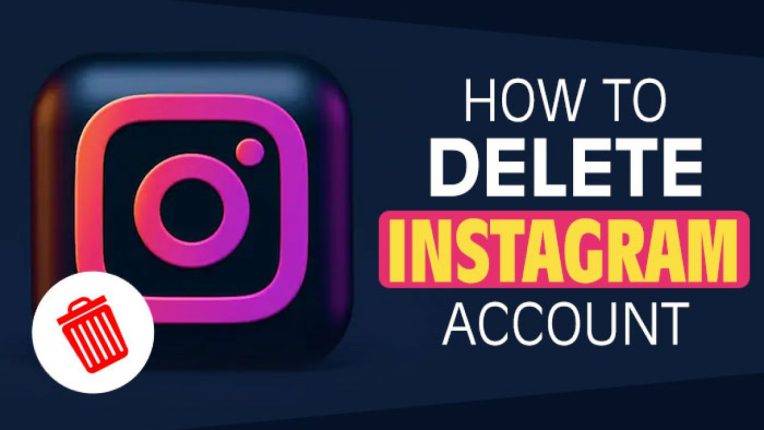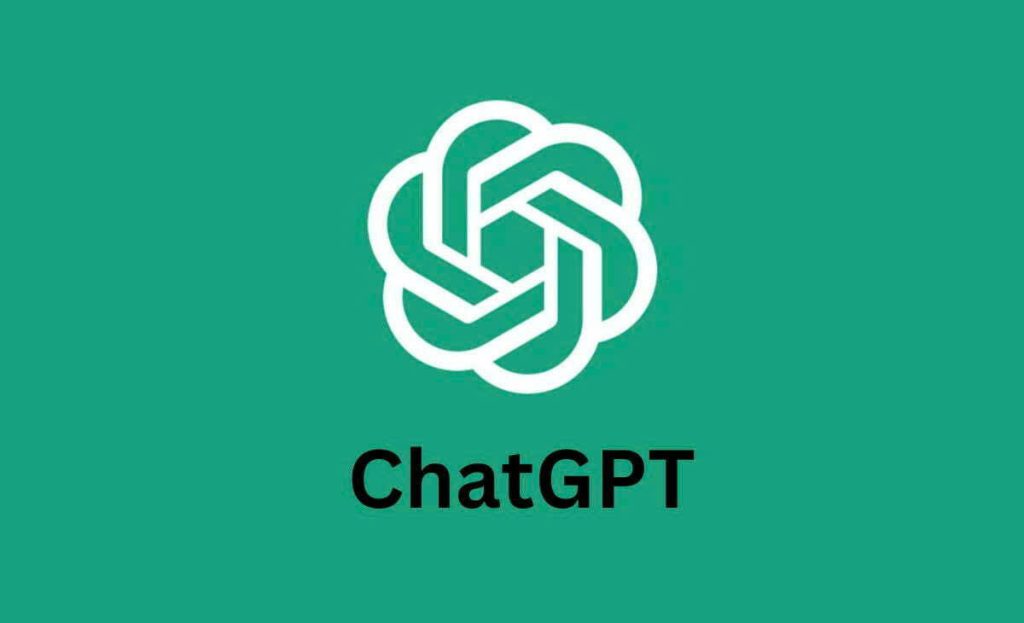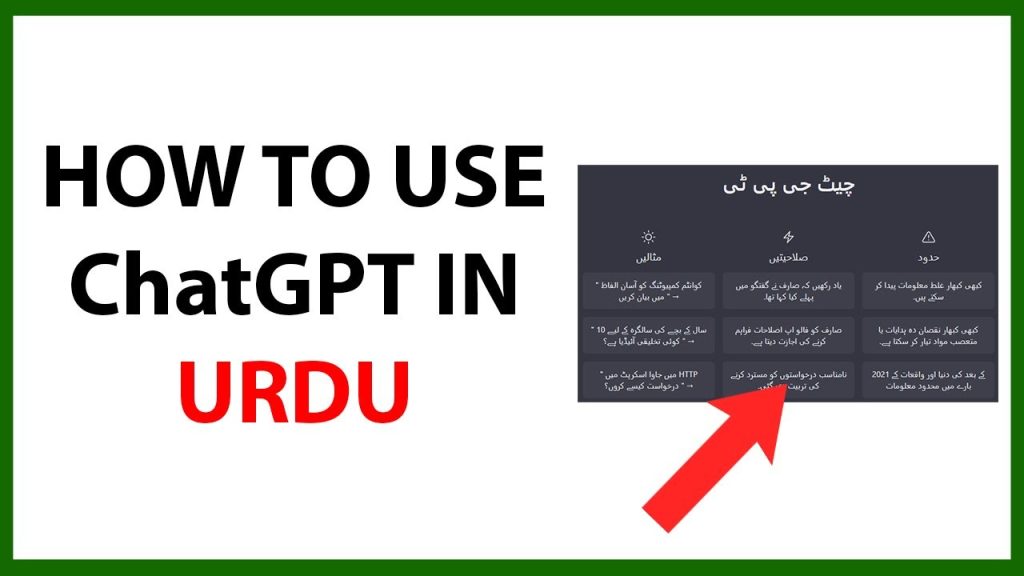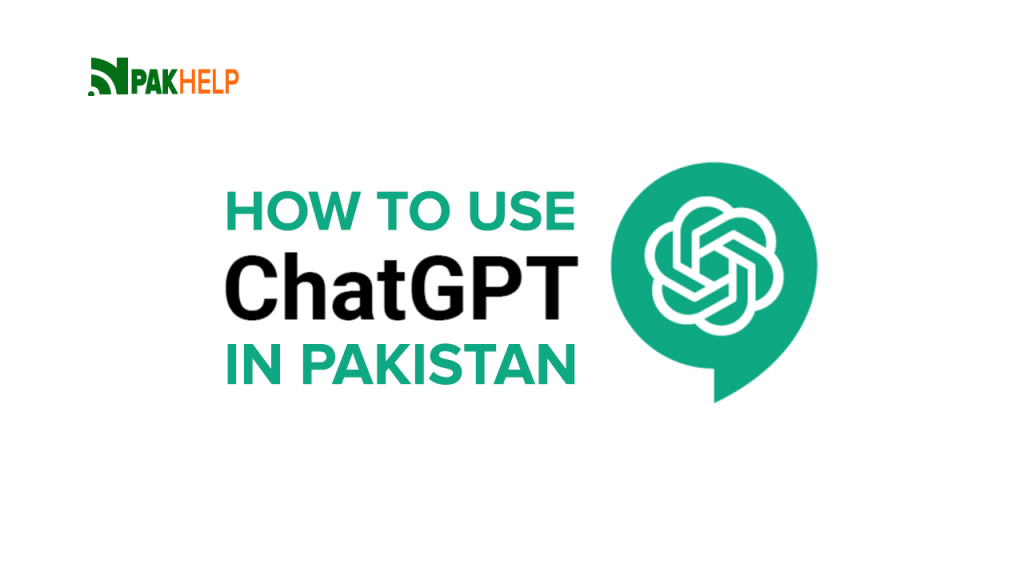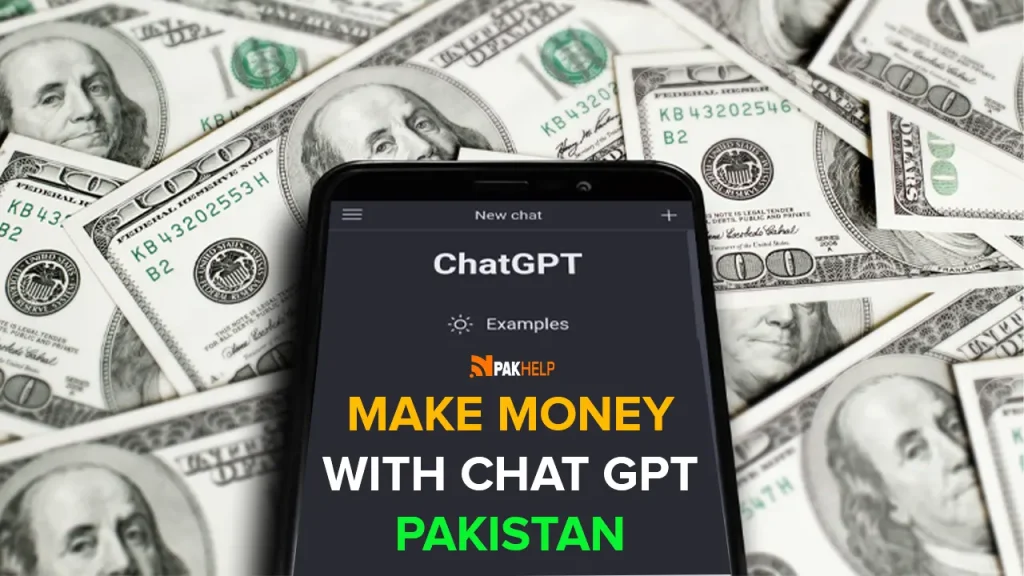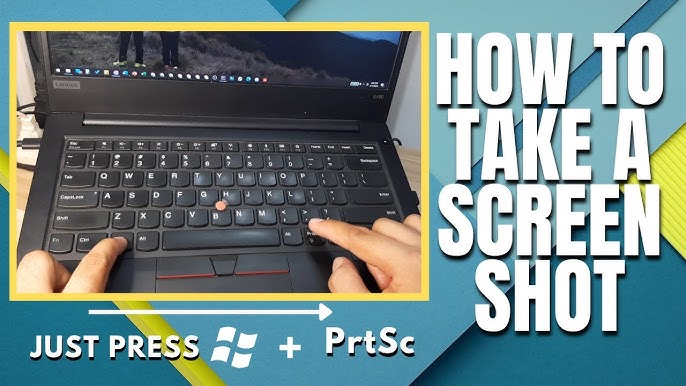
Do you want to learn how to take screenshot on laptop? This simple guide will show you how to take a screenshot on Windows and Mac laptops easily.
No matter which laptop you have, you can follow these steps and save any screen you want!
What is a Screenshot?
A screenshot is a photo of whatever is showing on your laptop screen. It is useful for:
Saving information
Sharing what you see with others
Reporting errors
How to Take Screenshot on Windows Laptop
If you have a Windows 10 or Windows 11 laptop, here are the easiest methods.
Press PrtScn (Print Screen) Key
✅ Just press PrtScn on your keyboard.
✅ Openscreen is copied.
✅ Open Paint or Word and press Ctrl + V to paste.
✅ Save the image.
Tip: Some laptops need Fn + PrtScn.
Windows + Shift + S
✅ Press Windows + Shift + S together.
✅ Screen will dim.
✅ Select area to capture.
✅ It saves to clipboard.
✅ Paste in Paint or any app.
Windows + PrtScn
✅ Press Windows + PrtScn together.
✅ Full screen is saved automatically.
✅ Go to Pictures > Screenshots folder to find it.
Snipping Tool
✅ Type Snipping Tool in search.
✅ Click New to capture.
✅ Edit and save easily.
How to Take Screenshot on Mac Laptop
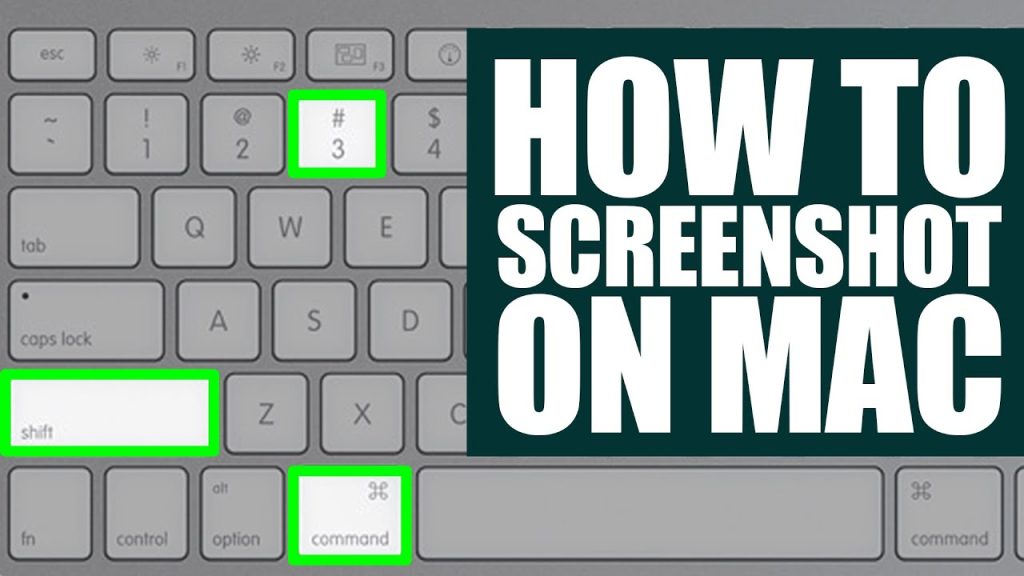
If you have a MacBook, use these easy shortcuts.
Command + Shift + 3
✅ Press Command + Shift + 3.
✅ Captures the whole screen.
✅ Image is saved on your desktop.
Command + Shift + 4
✅ Press Command + Shift + 4.
✅ Choose part of the screen with your mouse.
✅ Screenshot saves to desktop.
Command + Shift + 5
✅ Press Command + Shift + 5.
✅ Opens screenshot menu.
✅ Capture full screen, part, or record video.
Where Are Screenshots Saved?
Windows: Pictures > Screenshots folder.
Mac: Desktop by default.
Tips for Best Screenshots
✅ Make sure your screen is clear.
✅ Close unwanted windows.
✅ Use built-in editing tools to crop or highlight.
Final Words
Now you know how to take screenshot on laptop for both Windows and Mac. It’s easy and fast! Keep visiting PakHelp.pk for more How To guides in simple Urdu and English.